නොමිලේ 3D වීඩියෝවක් හදාගන්න
Posted in SOFTWAREStep 1. Download Free 3D Video Maker
This is a clearly free program. There is no spyware or adware. It's absolutely safe to install and to run! You can watch a video guide or read a step-by-step guide below.
Step 2. Launch Free 3D Video Maker
Step 2. Launch Free 3D Video Maker
Follow Start > All Programs > DVDVideoSoft > Programs > Free 3D Video Maker or just click the Free 3D Video Maker icon on the desktop.
The interface is very simple and self-explaining.
Step 3. Select Input Video Files
Click "Open Left Video" button and then "Open Right Video" button to select input files.
Note: You should take two videos captured with a small horizontal shift. Usually the distance must be about 2-3 inches to have the right scene.
Exclusive feature: You can make a 3D video out of one source video file. Just check "Use single video" box.
Step 4. Define the Shift between the Frames
You can move the end points of the bars to define the shift between the left and right frames and you can also select part of the video which you would like to convert to 3D.
Step 5. Select Algorithm
In the list of algorithms select one to create anaglyph 3D video. The following algorithms are available:
color (red-cyan) anaglyph - regular reb-blue anaglyph
true (dark) anaglyph - output image is darker than the original one
gray anaglyph - the output image is gray-painted. In this case the brightness is more even, however, no color reproduction is shown.
optimized anaglyph - color balance in output image is preserved (in contrast to gray and true anaglyph). Complex calculations bring a better color reproduction (in contrast to color anaglyph).
You can also choose to display image from the left or the right source video.
Step 6. Select Output Location
Click the Browse... button and choose the location where you would like to save your converted 3D videos. Click Save.
Step 7. Select Options (Optional)
There are some options you can set as you like.
For example, you can set to keep aspect ratio at displaying or align images to center.
In the Options window you can also select a video codec and change program's language.
Step 8. Make 3D Video
Click the Make 3D! button and wait until the 3D video is converted.
Put on stereo anaglyph glasses to view the output video.
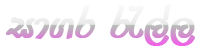











හ්ම්ම්ම්ම්ම්ම්ම්ම්ම්ම්ම්ම්. ඔය තියෙන්නෙ. දැං නියමයි.
ReplyDeletethanz
Deletehai cap kohomada life eka my mobai no 075 2645652
ReplyDelete